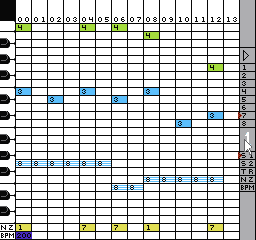This will be my entry for the Compo. It's
unfinished, but I would like to get some feedback on the user interface. finished.
(link changed)
http://dl.dropboxusercontent.com/s/3f3l ... Chippy.nesAttachment:
 Chippy.png [ 3.47 KiB | Viewed 7714 times ]
Chippy.png [ 3.47 KiB | Viewed 7714 times ]
Attachment:
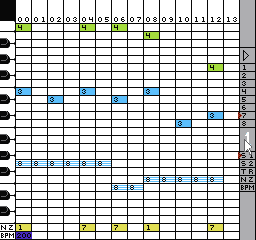 Chippy2.png [ 2.38 KiB | Viewed 7714 times ]
Chippy2.png [ 2.38 KiB | Viewed 7714 times ]
I will add the instructions a little later, when I get some more time. Basically, B = left click = add a note, A = right click = copy the note. Double-click = erase note. Start = menu. Test 'Play' with the arrow on the top right. Proper 'Play' is accessed through the Sequencer menu.
To do -
-write title song, and maybe example song
-add load / save feature-animate playing the song
-consider adding fx like vibrato
Cats and synths. It's a thing.
Instructions
Editor
------
L/R/U/D - move the mouse pointer
Select - go between the editor, the Rt Panel, and Scroll mode
Start - go to Menu
B button = left click = add a note
-double-click = erase note
A button = right click = copy a note
Adding a note on top of another note will erase the other note,
even if it's on another channel.
BPM/END is processed first and applies to the notes above it.
'End' will end the Set early.
A blank spot is a 'note cut'. If you want a note to continue, you
have to use an instrument that doesn't end (a dash after a non-zero)
and put it on every square that you want the sound.
Rt Panel
-------
use A or B buttons to select an item.
|> Sample Play, starting at the current page, plays to the end of
the Set
1-8 Instruments (noise has its own instruments)
Select a set 1-4 (see the sequencer to arrange the sets)
Select a Channel (or BPM)
Once Sample Play is started, it will freeze the editor while the
song is playing. Press Select or Start to Stop the music.
If you need a BPM slower than the options, just put notes half as
often on the editor. Each slot is considered an 8th note by
default. If you consider each slot as a 16th note, the BPM is
halved.
The default BPM (if no BPM notes are put in) is 140.
Scroll Mode (press Select, the arrows appear)
-----------
<> arrows appear at the bottom of the Rt Panel.
R/L to scroll
Select to exit this mode
Menu
-----
Start to choose an item
Select (or choose 'return') to return to the Editor
Square/Triangle Instruments
---------------------------
8 instruments are available to edit.
The left most 'duty' cycle is only available to the Square
Channel. 1 and 3 are basically the same. 0 is rough sounding and
2 is smooth sounding.
The right 15 numbers are the 'volume envelope'. Triangle Channel
doesn't have a volume, but 3-F will be interpreted as 'on' and
'0-2' will be interpreted as 'off'. A dash represents end of
note, and the previous number will repeat to the end of the note.
If you want silence, you should have a zero just prior to the end
of the note.
L/R/U/D to navigate
B button to decrease a number.
A button to increase a number.
Start to sample an instrument.
Select to go back to the Menu
Noise Instruments
----------------
8 instruments are available to edit. The main difference is that
you can edit the frequency of each instrument frame by frame.
Frequency of zero is a low frequency, and F is a high frequency.
Duty cycle of 1 is a more metallic sound.
(buttons, same as sq / tri instruments)
Sequencer
---------
Choose the order of how the sets play
U/D to select a row.
A/B to edit a row.
Select/R/L to navigate the screen.
Start to 'play' or 'return', when highlighted.
Exit to the menu with Select (or choose 'return')
Song Player
-------------
You can exit playback with Select or Start.
Options
-------
By default, the Triangle channel will play as seen, tuned like
the Square channels. You can set it to play an octave low, like
the actual hardware does.
Use caution 'reload' ing the default instruments. It will delete
any changes you made.
U/D to choose option.
Start/A/B button toggles each item.
Exit to the menu with Select (or choose 'return')
Important Note
--------------
If the BPM is more than 120, the end of an instrument's volume
envelope will never play. The music engine will have moved on to
the next note. The length of each note per BPM follows this
array.
.db 18,15,13,11,10,9,8,7
So, at the fastest speed, only the first 7 numbers of the volume
envelope will play.
Also, if there is NO note, it works like a note cut. But, it
volumes down -4 each frame until it's zero (a fast fade out).
This is to improve sound quality of constant volume notes.
So, is this a music maker that runs on the NES? Sounds nice! It seems to be quite capable.
I didn't use it a lot, but I had a little trouble fighting the interface. For example, on the song play screen I kept pressing right to go to the "PLAY" button but it kept increasing the number instead. I think it'd be nice to nave a map of what each button does on each screen. Possible? Like, a bottom or side bar with a list of gamepad button and and its functions.
Updated. Possibly finished. Added DMC as a 2nd triangle channel. Added visualization.
(link removed temporarily, I think I left a bug in)
Should say version 1.2 at the start.
On a side note. On my second post here (under the Vigilante Ninja / homebrew thread) I said I wanted to make a music composer game, like a certain SNES mouse game. 3 years later... here it is.
The other idea... "something big and awesome, kind of like zelda with a sci-fi twist" will have to wait many more years.
Fixed the problem, and changed some other things (see instructions above).
Should say version 1.3 now.
http://dl.dropboxusercontent.com/s/3f3l ... Chippy.nes