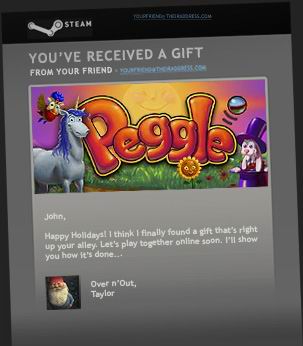Main Menu
Steam Gifts
Gifting Questions
- What is a Steam Gift?
- How can I purchase Steam Gifts for a different Steam user?
- Selecting your gift recipient
- How can I deliver the gift at a later date?
- Including a Special message with your gift
- Payment Methods
- What happens after I purchase a gift?
- How will I know whether my friend has received their gift?
- How do I activate a Steam gift that I received?
- Do gifts expire if they are not redeemed in a certain amount of time?
- How can I tell someone else how to give me a gift on Steam?
- What will my friends see if I send them a Steam gift?
- Can I send gifts to Steam users in other regions?
- A gift I have received is region restricted. What do I do?
- Can I gift game packs?
- How can I tell if my friend already owns the game(s) I would like to gift?
- Can I give multiple gifts at the same time?
- Can I gift games I no longer play to my friends?
- Why was my gift revoked?
- May I sell gift subscriptions?
- How do I share the Four Pack for [L4D, L4D2, Borderlands] with three friends?
- How do I view my gift history?
- Can I refund my gift?
What is a Steam Gift?
When you purchase a game on Steam, we offer the option to “gift” the item to anyone on your Steam friends list. The recipient will receive the gift as an attractive e-mail card with a personal message from you and instructions to redeem the game.
A Steam gift purchase is a one-time transfer—after the recipient has redeemed and installed the gift, it is now a part of his or her Steam games collection. Also note that you may only gift new purchases—you may not transfer games you already own. That’d be like wrapping up and presenting the toaster you’ve used every morning for the past year.
How can I purchase Steam Gifts for a different Steam user?
To give a gift to a friend or family member, locate the game you would like to gift on the Steam Storefront and then click the "Add to cart" button. Upon checking out, select the "Purchase as a gift" option to purchase the items in your cart for a friend.
Selecting your gift recipient
When you select the "Purchase as a gift", you'll be presented with a list of your Steam friends, from there you can select who you'd like to receive your gift. If you'd like to send it to someone who's not listed, you'll have to add them to your Steam friends list. This helps ensure your gift is going to make it to the right person.
How can I deliver the gift at a later date?
After you've chosen a friend to receive the gift, you can click the "Schedule delivery..." button to schedule the gift to be sent automatically on a future date. When that time comes, we'll automatically send the gift to your friend and also send you an email letting you know your gift has been delivered.
Payment Methods
Steam currently accepts the following payment methods. Once your purchase is complete, please print your receipt for your records and store the hard copy in a safe place. You will also receive an e-mail receipt verifying your purchase.
What happens after I purchase a gift?
Your friend will receive an e-mail message, including your personalized gift message, notifying them that they have received a gift. Your friend will also receive a gift notification in the Steam client.
How will I know whether my friend has received their gift?
You can check the status of all your gifts on your Steam Inventory page. You can also access this from the Steam client - Within Steam, click on "Games" in the main menu, then select "Manage gifts and guest passes...".
When your gift is sent to your friend, they'll have the option to accept or decline the gift. Once they do, we'll send you an email letting you know. If your friend takes no action on the gift, we'll automatically cancel the gift and issue you a refund after 30 days.
How do activate a Steam gift that I received?
If you do not already have Steam, download and install Steam here. Once you have Steam installed, you will be prompted to create an account or login to an existing Steam account. If you do not have an account, please create one.
1. You will receive an e-mail containing a link that will open Steam to redeem your gift or in the Steam client you will receive a notification at the top right corner that says you have a new gift as seen below:

2. Clicking on "1 new gift" will take you to the following screen where you must click either Accept Gift or Decline Gift. Once you click Accept Gift, the game will be added directly to your Library.
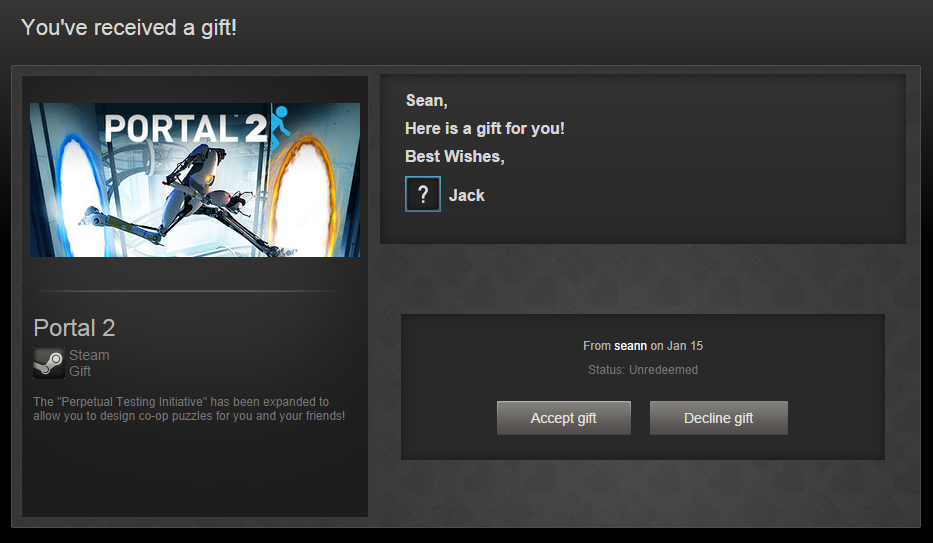
If you click on Decline Gift, we'll issue a refund to the original sender. You can optionally include a note when you choose to decline the gift; whether you do or not, we'll email the sender to let them know the gift was declined.
3. When you add the game to your Library it will be listed in your Library > Games list in Steam, highlighting the game and clicking the "Install" will download the game to your computer.
If the game is already in your Library you will receive a notification that it is and you will not be able to add it.
If the game is not in your Library you will receive a pop-up notification confirming your actions, and if you have any duplicate games in a package you will be notified that you will not receive extra copies as seen below:
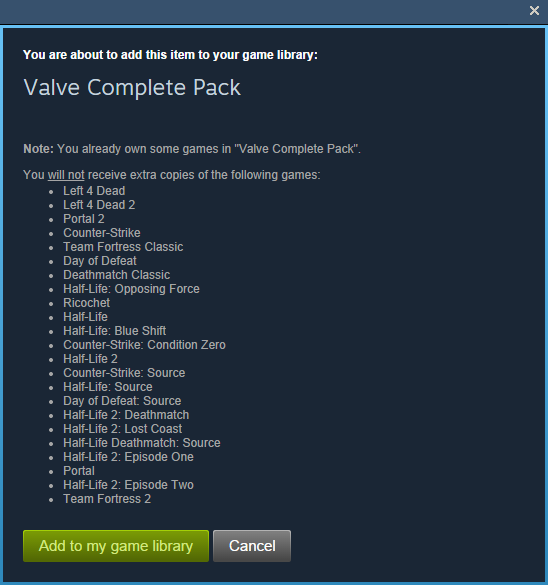
If you attempt to add a game to your Library that requires additional games that you don't own you will receive an error message as well:
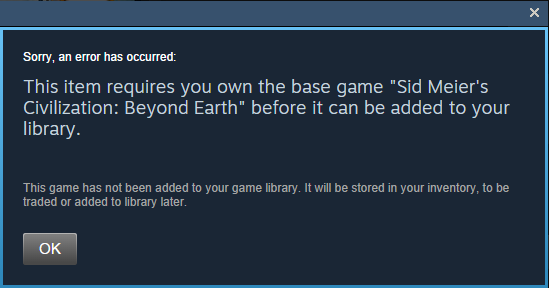
Gifting Questions
Do gifts expire if they are not redeemed in a certain amount of time?
After a gift has been delivered to a friend, they have thirty days to accept the gift. Once the gift has been accepted, the game is permanently subscribed to the Steam account that it was redeemed on.
How can I tell someone else how to give me a gift on Steam?
To give a gift on Steam, simply create a Steam account online and then purchase your gift from the Steam store. For more information about purchasing games on Steam, please see this guide.
Do not allow someone else to use your Steam account to make a gift purchase.
What will my friends see if I send them a Steam gift?
When you send a gift to your friend, they will receive an email and a notification at the top of their Steam client that they have received a new gift.
Can I send gifts to Steam users in other regions?
Territory restrictions are noted on the Steam Store page.
Steam Support cannot make changes to territory or language restrictions.
Can I gift game packs?
Yes, you can gift game packs the same way you would gift an individual game. Four packs of games cannot be gifted.
How can I tell if my friend already owns the game(s) I would like to gift?
If your friends are members of your Steam Friends list, you can learn whether they already own the game you'd like to give. Your Steam Friends who already own this game will automatically be filtered out of the potential list of recipients. You can also visit your friend's Steam Community profile and click the link to "View all games" to view your Friend's list of owned games on Steam before purchasing them a gift.
Can I give multiple gifts at the same time?
You can give as many gifts as you'd like at one time, but only to one friend per transaction.
Can I gift games I no longer play to my friends?
You cannot gift games that were previously purchased on your Steam account to friends.
Why was my gift revoked?
Please see this guide.
May I sell gift subscriptions?
Steam Gift Purchases cannot be sold. Attempting to sell a gift subscription is a violation of the Steam Subscriber Agreement and may result in your account being permanently disabled.
How do I share the Four Pack for [L4D, L4D2, Borderlands] with three friends?
To do this, simply purchase the Four Pack on Steam, and then refer to this guide to share your Extra Copies using the Steam client.
How do I view my gift history?
You can view your gift history by going to your Steam Inventory > Click on Pending Gifts > View Gift History:
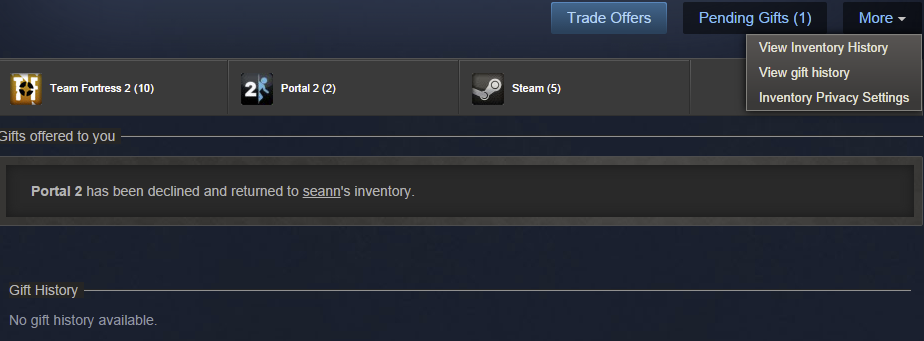
Can I refund my gift?
A refund may be issued for any gift that was purchased within fourteen days and has been played less than two hours by the gift recipient. More information on how to refund gifts can be found here.